Installing/Enabling Add-Ons in XBMC (iPhone/iPad/iPod Touch Version)
This is the second part of Installing/Enabling Add-Ons in XBMC. The first part was how to do it on an Apple TV and this one is how to do it on an iPhone/iPad/iPod Touch.If you don't have XBMC in your iDevices then you must install it. You can go to my previous blog post; Install XBMC in iPhone/iPad/iPod/AT. Now that you have installed it, you can enable certain Add-Ons that comes pre-install with XBMC or you can add some others that are not pre-install in XBMC. We are going to start on how to install a new video Add-On and then will follow on how to enable it. Even though I'm just showing how to install a video Add-On this should work for any others such as Music and Program Add-Ons.
How to install an Add-On in iPhone/iPad/iPod Touch
First of all you need to go to Cydia and Install OpenSSH to be able to put the new Add-On into your iDevice.
After you have install OpenSSH then you need to find out the IP Address that your Device have to be able to SSH (your computer most be on the same Wifi as your iDevice).
Now you must SSH into your iDevice in order to put the Add-On into it. Since you have the IP Address of your iDevice, now we can SSH from your computer into the iDevice. I use Cyberduck to do the SSH. First we need to open the Cyberduck and click on open connection, then the first option must be in SSH, in Server you need to put your iDevice IP Address, Port should be 22, Username is "root" and password as default is "alpine" then it will be able to SSH into your iDevcie.When the connection goes in then you need to follow the steps below.
1- You should go to /Private/Var/Mobile
2- Then you should click on Media and drag the Add-On file into it.
- Back in your iDevice, you need to open XBMC and follow the steps below in order to install the Add-On previously SSH.
5- In the Media folder look for the Add-On you had previously SSH and click on it for it to install.
You have just install a new Add-On into your iDevice, the only thing missing is enabling it to be able to use it.
- How to enable an Add-On in iPad/iPhone/iPod Touch (This also is apply to those Add-Ons that comes pre-install in XBMC).
1- Open XBMC and Click on Videos
How to use your newly Add-On
1- Go back to Videos on XBMC
2- Click on Video Add-On and you should have a list of all the Add-Ons you have enabled.
This pictures where taken from an iPad but it should be fairly similar if you want to do it in an iPhone/iPod Touch. Also you can always Contact Me for any suggestions of questions.
This pictures where taken from an iPad but it should be fairly similar if you want to do it in an iPhone/iPod Touch. Also you can always Contact Me for any suggestions of questions.







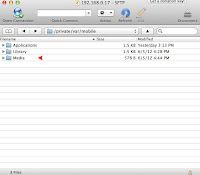
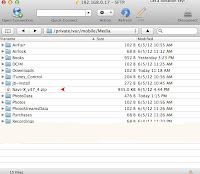



















0 comments: